Making Your First Request
2021-04-22
Overview
This tutorial walks you through the steps necessary to make your first request to SlideRule. By the end of this tutorial you will have used SlideRule to calculate and plot elevations over Grand Mesa, Colorado, using ICESat-2 photon cloud data.
Prerequisites: This walk-through assumes you are comfortable using git and the conda Python packaging system. See the installation instructions in the reference documentation for details on other methods of installation.
Background
While it is possible to directly access all of ICESat-2 SlideRule’s services using any client that communicates over HTTP, it is more practical to use the supplied Python client, which hides much of the complexity of interacting with each of the services and provides a high-level Python interface for most use-cases.
For this reason, “using” SlideRule is, in practice, the same as writing a Python script that uses the SlideRule Python client package. The Python client is used to issue science processing requests to slideruleearth.io and then analyze the responses that come back.
These processing requests will typically specify a geospatial region of interest (e.g. defined by a GeoJSON file) and instruct the SlideRule system what algorithms it wants to have run on the ICESat-2 data collected within that region. When SlideRule receives the request, it reads the appropriate source datasets, executes the requested algorithms on that data, and returns the results back to the requesting application.
Setting Up Your System
Step 1: Clone the SlideRule Python examples repository
$ git clone https://github.com/ICESat2-SlideRule/sliderule-python.git
Step 2: Create a conda environment with all the necessary dependencies
$ cd sliderule-python
$ conda env create -f environment.yml
Step 3: Activate the sliderule conda environment
$ conda activate sliderule_env
Your First Processing Request
Now that you have an environment all setup and ready to use SlideRule, this section will walk you through a very simple example that calculates geolocated elevations in the Grand Mesa region in Colorado at a 20m along-track resolution.
Step 1: Import the SlideRule Python package for ICESat-2.
>>> from sliderule import sliderule, icesat2
Step 2: Initialize the icesat2 package .
>>> icesat2.init("slideruleearth.io", verbose=False)
In general, it is only necessary to provide the url to the init function; but for this example we are also turning on verbose log messages so we can get more insight into what is happening. For a full description of the options available when initializing the icesat2 package, see the init documentation.
Step 3: Create a list of coordinates that represent the Grand Mesa region of interest.
>>> grand_mesa = sliderule.toregion('grandmesa.geojson')
The grandmesa.geojson file used in this example can be downloaded by navigating to our downloads page; alternatively, you can create your own GeoJSON file at geojson.io.
The toregion function creates a representation of the geospatial region that is understood by SlideRule. It accepts both GeoJSON files and Shapefiles. For a full description of the function, see the toregion documentation.
Step 4: Create a dictionary of processing parameters specifying how the elevations for the region should be calculated.
>>> parms = {
"poly": grand_mesa["poly"],
"srt": icesat2.SRT_LAND,
"cnf": icesat2.CNF_SURFACE_HIGH,
"len": 40.0,
"res": 20.0
}
For a full description of the different processing parameters that are accepted by SlideRule, see parameters. The parameters of interest here are len which specifies the total along-track length of the segment used to calculate an elevation, and res which specifies the along-track posting interval of the calculation.
Step 5: Issue the processing request to SlideRule.
>>> rsps = icesat2.atl06p(parms)
When you hit enter, you should see a scrolling list of log messages saying “atl06 processing initiated on…”. These messages are normal and expected (and displayed only because of the verbose setting used when we initialized the icesat2 package).
There are many valid reasons for some resources to return no elements, but most often it is because the resource was identified by NASA’s CMR system as crossing the region of interest, yet when SlideRule processed the resource, it did not actually intersect. This happens because the CMR system adds an off-pointing margin to all ground tracks when calculating intersections and therefore over estimates which resources cross any given region.
When this completes (~30 seconds), the rsps variable should now contain all of the results of the elevations calculated by SlideRule.
Step 6: Analyze the results using Pandas.
>>> rsps.describe()
lat n_fit_photons lon dh_fit_dx ... h_mean rms_misfit rgt segment_id
count 100277.000000 100277.000000 100277.000000 100277.000000 ... 100277.000000 100240.000000 100277.000000 100277.00000
mean 39.028478 132.139414 -108.030490 -0.001975 ... 2707.639564 2.512702 841.096513 500659.18788
std 0.082476 131.598809 0.121329 0.306945 ... 440.133777 3.124903 384.650923 284372.50888
min 38.827507 0.000000 -108.315698 -26.344217 ... 1396.383336 0.042654 211.000000 215376.00000
25% 38.969076 37.000000 -108.112334 -0.096951 ... 2371.550240 0.569138 737.000000 216597.00000
50% 39.034390 87.000000 -108.043394 -0.001515 ... 2846.206073 1.387819 1156.000000 217400.00000
75% 39.097182 166.000000 -107.936355 0.086064 ... 3068.137673 3.363937 1156.000000 785282.00000
max 39.194233 1767.000000 -107.735253 24.634544 ... 3737.048479 164.336963 1179.000000 786420.00000
[8 rows x 13 columns]
For a full description of all of the fields returned from the atl06p function, see the elevations documentation.
Step 7: Plot the geolocated elevations returned by SlideRule using measurements collected by ICESat-2 in the Grand Mesa region.
>>> import matplotlib.pyplot as plt
>>> rsps.plot()
>>> plt.show()
The resulting plot should look something like:
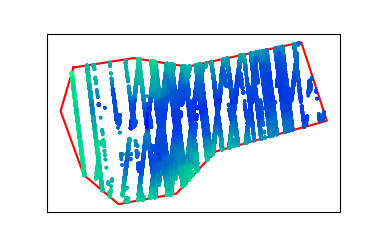
Next Steps
Once you’ve completed this walk-through and are comfortable issuing processing requests to SlideRule, you should take a look at the Documentation and the example Jupyter Notebooks.
There is also a Demo Application which renders a simple widgets-based notebook using voila that allows you to try different processing parameters and see the output on an interactive map.